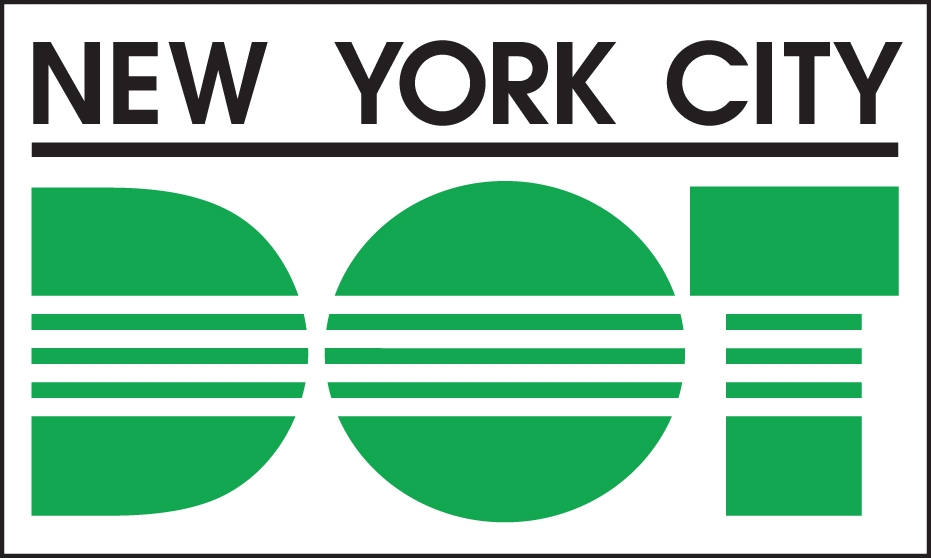Follow the step by step instructions below to add your comments to the loading zone map. To provide a comment, you will need to identify the comment type, pin the exact location onto the map, and provide additional detail on why you think it is a good location for a loading zone.
Step 1. Access the project map on the left side menu
Step 2. Choose a comment type on the top menu bar
Click on “Select Comment Type…” from the menu bar above the map. A drop down will open with a few options. If the issue you wish to report is not on the list, please choose "other" and provide more details in the comment box. To the right, you will see a menu for “How do you want to submit your comment:” Click on the “ – Choose one” and select “via Map”. You will see an orange pin on the top right hand corner of the map. Click on the pin, and click on any location in the map that you want to place your comment.
Step 3. Place your pin, and enter in your comments
Once you have placed your pin on the map, it will ask if you would like to look at the Google Streetview image of the location. Select either one and a comment box will pop up. We ask you to provide some detail on why you chose this location for a potential loading zone. The detail will be very important for us to get more context on our final decision-making process, so please be as precise as possible, such as time of day, days of week, type of vehicle, etc.
Step 4. Add your Comments and Submit!
Once you've typed in your comments, click the submit button on the bottom right corner, and it's up on the map! Thank you for your participation!